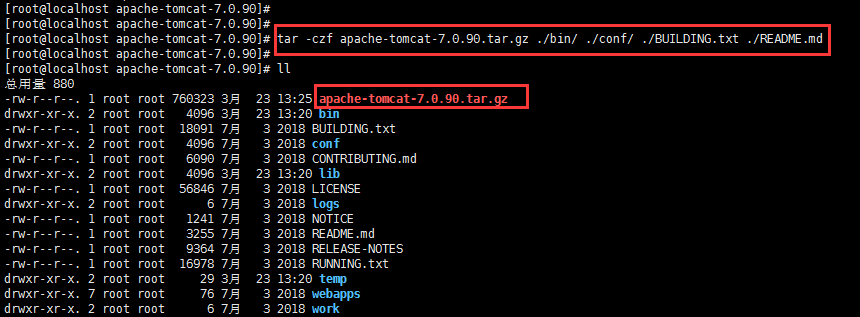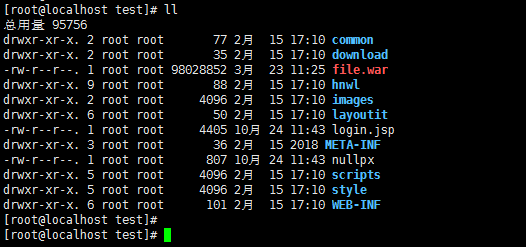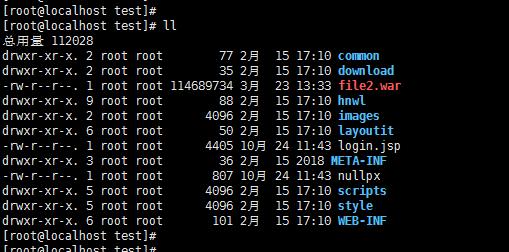Centos 7 文件压缩与解压缩命令详解
本篇主要讲解Centos 7的压缩与解压缩命令处理方法,希望对遇到此类问题的朋友能有所帮助,具体的解决办法如下:
1.zip文件压缩
语法:zip 加压缩后的文件名 加要压缩的文件名。
后面出现进度条百分比数字说明已经压缩好了然后你在ll验证一下看看有没有你命名的文件包。
2. zip 文件解压缩
zip 解压缩就在zip 前面加个un ,要指定路径的话就加个 -d
语法就是 unzip 要解压的文件名 -d 指定解压路径
1 2 3 4 | [root@localhost ~]# unzip test.zip -d /tmp/Archive: test.zip inflating: /tmp/test.txt [root@localhost ~]# |
是不是很简单,然后再ls 加你指定的路径去验证一下有没有你解压出来的文件,有的话就说明你成功了。恭喜你成功学会了zip 压缩和zip 解压!!!然后我们继续....
1 2 3 | [root@localhost ~]# ls /tmptest.txt[root@localhost ~]# |
3.tar压缩与解压缩
tar参数有
-c 建立一个压缩文件
-x 解开一个压缩文件
-t 查看tar压缩文件里面的文件
-z 使用gzip压缩
-j 使用bzip2压缩
-v 压缩过程中显示文件*(常用)但不建议用在背景执行过程
-f 使用档名,注意:f之后要立即接档名,不能再接参数
注意:以上是tar常用的参数,以上三个参数不能同时使用,只能存在一个!!!
tar 创建一个文件命令
语法:tar [参数] 文件与目录... ...
后面还有一堆看不懂的东西然后就到后面在ls查看一下是否存在。
1 2 3 | [root@localhost ~]# lsanaconda-ks.cfg initial-setup-ks.cfg test.txt test.zip user[root@localhost ~]# |
然后再说解压缩.....
4. tar 解压缩
tar 加参数加文件名
1 2 3 4 5 6 7 8 9 | [root@localhost ~]# tar -xvf useretc/etc/fstabetc/crypttabetc/mtabetc/resolv.confetc/fonts/etc/fonts/conf.d/etc/fonts/conf.d/57-dejavu-serif.conf |
后面还有一堆的解压过程就省略了反正就是解压成功了
下面是其他网友的补充
一、Linux版本
二、解压缩.tar.gz包到当前目录
tar -xzvf apache-tomcat-7.0.90.tar.gz
三、将指定文件压缩成.tar.gz包
tar -czf apache-tomcat-7.0.90.tar.gz ./bin/ ./conf/ ./BUILDING.txt ./README.md
四、解压缩.war包到当前目录
jar -xvf file.war
五、将当前目录所有文件压缩成.war包
jar -cvfM0 file2.war ./
六、解压缩.tar包到当前目录
tar -xvf desk.tar
七、将指定文件压缩成.tar包
tar -czf desk2.tar ./file.pdf ./abc/
版权声明:本文内容来自互联网,该文版权归原作者所有。本站仅提供信息存储空间服务,不拥有文章所有权,不承担相关法律责任。若对本内容有异议或投诉请与管理员联系 5604882#qq.com(请将#换成@)。